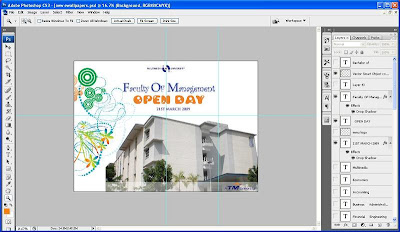
Thinking and keep thinking on how to create a good design..
After created a background for the e-Wallpaper, it is the time to add some elements. But this is not the main elements. Now, by adding MMU and Telekom Malaysia logo which let the viewers realized that this is represent MMU. 1- Firstly, open the MMU and TM file from the reference folder that has been created. Then by using Move Tool or a short-cut key M, drag and drop the MMU and TM logo into the background. Taraaa, new layers is created.
2- Secondly, use the Move Tool as well and drag the MMU logo to the upper center corner while drag the TM logo to the bottom right corner.
3- Thirdly, using the Wand Tool or a short-cut key W, select the white colour background of MMU logo and then delete it same goes to TM logo.
4- After deleted the white background, right click on the layer, then select Blending option. In the blending option, pop up windows, tick the outer glow colour.
5- Finally, the MMU logo is glowing at the center of the e-Wallpaper while the TM logo is glowing at the bottom right corner of the e-Wallpaper.

